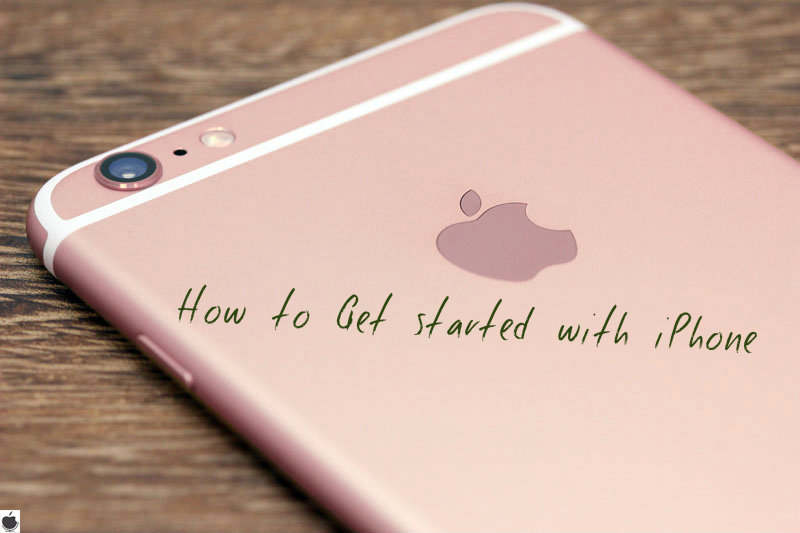Here we are going learn how to set up iPhone, iPad, or iPod touch.
While setting up your device, you can start over at any point by pressing the Home button.
Turn on your device
You’ll see “Hello” in many languages. Slide from left to right anywhere on this screen.
If any user are blind or have low vision, they can turn on VoiceOver or Zoom from the Hello screen.
To find your IMEI/MEID and ICCID, tap “i” in the lower right corner of the screen.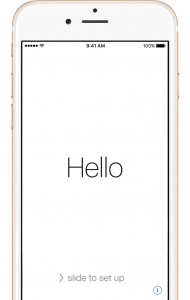
Language and Country Selection
When asked, choose your language. Then tap your country or region. This affects how information will look on your device, including date, time, contacts, and more.
Get online and choose Location Services
Tap a Wi-Fi network to connect. Or if you’re setting up an iPhone or iPad with active Cellular data, you can tap Use Cellular Connection.
Then decide on Location Services, a feature you’ll need for apps like Maps and Find My Friends.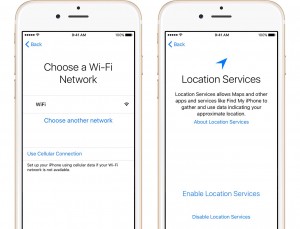
Set up Touch ID and create a passcode
On some devices(in iPhone 5S or above), you can set up Touch ID. With this feature, you can use your fingerprint to unlock your device and make purchases.
Next, set a six-digit passcode to help protect your data. You’ll need a passcode to use features like Touch ID and Apple Pay. If you’d like a four-digit passcode, custom passcode, or no passcode, tap Passcode Options.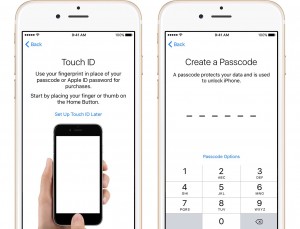
Restore or transfer your apps and data
For restoring your data, go to restore from iCloud Backup, Restore from iTunes Backup, Set up as New, or Move Data from Android.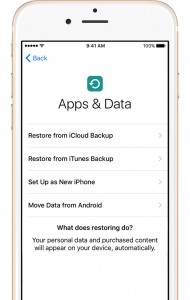
Sign in with your Apple ID and set up iCloud Drive
Enter your Apple ID and password. To skip this step, or if you don’t have an Apple ID, tap Don’t have an Apple ID or forgot it.
If you use more than one ID, tap Use different Apple IDs for iCloud and iTunes.
Next, if you’ve signed in with your Apple ID and created a passcode, you might be asked to set up iCloud Drive, Apple Pay, and iCloud Keychain.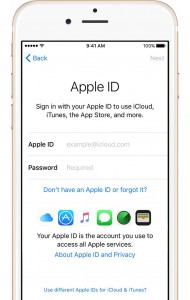
Set up Siri
Choose whether to use Siri or not. On some devices, you’ll be asked to speak some phrases so that Siri can get to know your voice.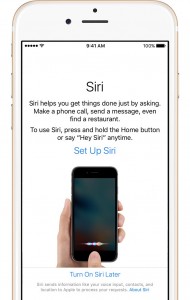
Choose settings for app analytics and display resolution
Decide whether to share information with app developers.
Next, if you have an iPhone 6 or later, choose between two display resolutions: Standard shows more on your screen, while Zoomed uses larger text and controls. Then tap Next to continue.
Finish up
Tap Get Started to begin using your device. Make a safe copy of your data by backing up, and learn about more features in the user guide for your iPhone, iPad, or iPod touch.